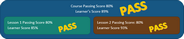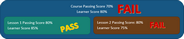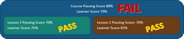What are Courses?
A course is made up of lessons (or training units) from the VISION Developer module. the course is packaged into a course event which delivers the lessons to learners.
To ensure that learners are only presented with the best material, training units and all of their components must be approved in the VISION Developer module before they can used for courses and course events in VISION Learning Station.
Scoring (Grading) Courses
A learner's score for a course is based on two things: their lesson score(s) and their course score.
When creating lessons (training units or TUs) in VISION Developer, the course author assigns Assessment Profiles to the lessons, which give each lesson a passing score.
When creating a Course Event in Learning Station, the event creator assigns a Passing Score to the course that determines whether the learner passes the course as a whole.
This means that first the learner must pass each lesson (according to the Assessment Profile), and, when that is complete, those scores are averaged to see if the learner ALSO passes the course.
All scores are computed by VISION automatically when a learner submits an exam, although a learner's score may read "Incomplete" if a learner has failed an exam but has more exam attempts remaining.
When Learners Both Pass and Fail
A learner who fails one of the lessons within a course will not be able to pass regardless of their average score for all the lessons in the event.
A learner who fails to achieve the course's passing score will not be able to pass the course, even if they passed all of the lessons.
 You have the option to Manually Score a lesson, Adjust Exam Score for learners, and you can Recalculate Score if needed.
You have the option to Manually Score a lesson, Adjust Exam Score for learners, and you can Recalculate Score if needed.
The Course Creation Process
The process of creating a course event starts in the VISION Developer module and completes in VISION Learning Station.
1.Courses begin as lessons or Training Units in the VISION Developer module.
2.VISION Developer lessons are connected to VISION Learning Station courses.
3.Create a course event to deliver a course to learners.
Courses Display
This tool helps you narrow the list of courses quickly and efficiently.
 Search Button
Search Button
Click the Search button to enter criteria to find specific courses.
 Add Course Button
Add Course Button
Click the Add Course button to create a new course and see the Create a Course Job Aid for instructions.
Project
Directly under the "Courses" heading you can see the VISION Developer Project(s) that the courses displayed here belong to. You can change this list by clicking the Filter button and selecting different projects.
If you do not have a VDM account or do not have access to any VDM projects, you will not be able to use the project filter and "Project Not Considered" will be displayed here.
Course List
The Course List lists all of the courses available to your current security level and with your current filter settings.
ID
This is the system-defined identification number given to the course at the time of the course's creation. Each identification number is unique and cannot be changed.
VDM Program ID
The training unit's identification number in the VISION Developer module.
VDM Version ID
The ID number of the version of the VDM training unit upon which this course is based.
Course
Click on the course's name to edit or access the course's Properties page.
Active Events
This indicates that there are course events marked as "active" associated with this course. Click the blue number to display the event and a link to the event's properties.
Archived Events
This indicates that there are course events marked as "archived" associated with this course. Click the gray number to display the event and a link to the event's properties.
Approved
Whether or not this course is approved to be displayed to learners.
Other Versions
Click this button to view the version history of a course, its properties, and the events that were associated with each version of the course.
 If a learner is assigned to an active course event for one version of a course, you will not be able to assign them to an event for a different version of the same course.
If a learner is assigned to an active course event for one version of a course, you will not be able to assign them to an event for a different version of the same course.
Version Icons 
Version Icons appear with the VISION Developer module's Program ID and only appear if a newer APPROVED version of a course exists in the VISION Developer module.
These are meant to inform you that this is not the latest approved version of the course so that you can update to the new version if you wish by clicking the Create Version button on the course's properties page.