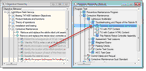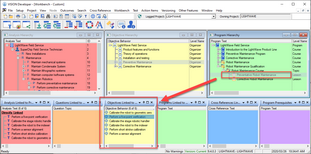There are three parts to creating your VISION training structure in the Program Hierarchy. You must first create Program nodes, sequence objectives into training units, and then reviewing it and adding elements like prerequisites to the courses in your training program.
Step 1: Create Program Nodes
To create a training program structure, follow these steps:
1.On the Main Menu select Workbench, then Design Activities and choose the Sequencing activity.
2.Expand the hierarchy, if necessary. Click the "node" of the Program Hierarchy that you want to add something below (Child), or next to (Sibling).
3.To add a course, module, or other level, click the appropriate 'Insert As' button in the Workbench toolbar; Insert As Child, Insert As Sibling Below or Insert As Sibling Above.
a. If you get a message: "Training units cannot have children", then you cannot insert the new unit as a child. Either go into the unit above and change its level so that it is not a training unit, or make the new unit a sibling.
If you get a message: "Training units cannot have children", then you cannot insert the new unit as a child. Either go into the unit above and change its level so that it is not a training unit, or make the new unit a sibling.
4.On the General tab of the Properties workscreen, enter the title of the new course, module, lesson, etc. in the fields provided.
5.If the new course, module, etc. will be a unit of instruction, check the box: "Training Unit" on the General page. If it will not be a unit of instruction, leave the box in the default (Organizer) position.
6.You may wish to add other information, such as Comments (for lesson authors), a Development Status, an Introduction (on the Introduction page), or a Summary (on the Summary page). You can do so now or you can access these fields later.
7.After your entries are completed, click the OK button to exit the Properties workscreen.
8.Repeat the process until all of the levels of the program have been created.
Step 2: Sequence Objectives into Programs
To assign objectives to a training unit (or unit of instruction), follow these steps:
1.If you haven't already done so, click on Workbench on the Main Menu, click Design Activities, and select Sequencing.
1.In the Objective Hierarchy window, expand the hierarchy, if necessary. Highlight one or more objectives to be assigned to a training unit.
a.To highlight a range of contiguous (consecutive) items, click on the first item, then hold down the Shift key while clicking on the last item. All items between the first and last items will be highlighted.
b.To highlight non-contiguous items, click on each item while holding down the Ctrl key.
2.Drag the objective(s) to the Program window, and drop them on the target training unit. A prompt will display 'Sequence objective(s) into selected program?' Click the OK button.
3.To rearrange the sequence of the objectives within the unit of instruction, simply drag and drop the objectives to arrange them as desired.
4.Repeat the process until all objectives have been assigned to a training unit.
 Tip: You can find or organize objectives to sequence into a unit of instruction by running a search. Review the searches listed in the Search
Tip: You can find or organize objectives to sequence into a unit of instruction by running a search. Review the searches listed in the Search  Search, Design tab: "Objectives Associated with an Analysis Work Area Node" or "Recommended Objectives Sequence List."
Search, Design tab: "Objectives Associated with an Analysis Work Area Node" or "Recommended Objectives Sequence List."
Step 3: Organize your Training Program Structure
Publishing for the VISION Learning Station
If you are using the Learning Station, a Training Unit must have a development status of Completed-Active in order to be published and you must select "Publish to VLS" from the VLS Options menu at the bottom of every page. See Publishing Content for Online Delivery for more information.
Assign Prerequisites to Training Units
Program Prerequisites are used by the VISION Learning Station to ensure that learners take lessons in the appropriate order. In the VISION Developer module they are added to training units during the development phase.
To add prerequisites to a training unit, follow these steps:
1.Highlight the training unit to which you want to add prerequisites and right-click to bring up the pop-up menu. Select Prerequisites and the Program Prerequisites window will appear.
2.Here, you can add prerequisites to your training unit by selecting other training units and dragging them into the prerequisites window.
3.Click the Edit Requirement button to set specific parameters, like whether a student must take one of a variety of lessons, or if there is a specific lesson that they must take in order to move on to this one.
4.Click the Edit Requirements button to do either of the following:
a.Clicking the Enrolled check box will allow a VISION Learning Station student to visit a prerequisite prior to completing the one before it.
b.If there are multiple prerequisites you can specify whether the student must take all or some of them by right-clicking and selecting "AND" or "OR".
Change the Order of Objectives in a Training Unit
1.Highlight the training unit in the Program Hierarchy window.
2.Look at the Objectives Linked to Program links window on the bottom of the screen. This window lists the objectives sequenced into the training unit.
3.Highlight the objective in the links window and drag it to your desired position. VISION will place the objective above the objective that you hover over (designated with an underline).
How to change the level of a Program Hierarchy node
To change the name of a level:
1.Open the program node.
2.On the General page, select the Level Name from the drop-down menu.
3.Click the OK button.
What’s next?
You can print several reports at this point:
•Objectives Audit
•Program Hierarchy
•Program Syllabus
There are others. You can get them all from the VISION Reports window from Outcomes on the Main Menu.
From here, you're ready to develop content.
Tips for creating a Training Program Structure
 Expand the Program Hierarchy First
Expand the Program Hierarchy First
 Implications of Making a Program Node a Training Unit
Implications of Making a Program Node a Training Unit
 Sequence Multiple Objectives at One Time
Sequence Multiple Objectives at One Time
 VISION Will Recommend a Training Sequence
VISION Will Recommend a Training Sequence
Related Topics
How to trace the audit trail of a selected objective
How to delete components from a hierarchy
How to Move, Copy and Share hierarchy components
How to break a training unit into subunits
How to color hierarchy components to see selected attributes