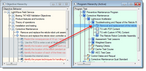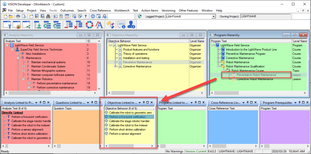To assign objectives to a unit of instruction, follow these steps:
1.On the Main Menu select "Workbench", then "Design Activities" and choose the "Sequencing" activity.
2.In the Objective Hierarchy window, expand the hierarchy, if necessary. Highlight one or more objectives to be assigned to a unit of instruction.
a. To highlight a range of contiguous (consecutive) items, click on the first item, then hold down the Shift key while clicking on the last item. All items between the first and last items will be highlighted.
To highlight a range of contiguous (consecutive) items, click on the first item, then hold down the Shift key while clicking on the last item. All items between the first and last items will be highlighted.
b. To highlight non-contiguous items, click on each item while holding down the Ctrl key.
To highlight non-contiguous items, click on each item while holding down the Ctrl key.
3.Drag the objective(s) to the Program window, and drop them on the target unit of instruction. A prompt will display 'Sequence objective(s) into selected program?' Click the OK button.
4.To rearrange the sequence of the objectives within the unit of instruction, simply drag and drop the objectives to arrange them as desired.
5.Repeat the process until all objectives have been assigned to a unit of instruction.
 Tip: You can find or organize objectives to sequence into a unit of instruction by running a search. Review the searches listed in the Search
Tip: You can find or organize objectives to sequence into a unit of instruction by running a search. Review the searches listed in the Search  Search, Design tab: "Objectives Associated with an Analysis Work Area Node" or "Recommended Objectives Sequence List."
Search, Design tab: "Objectives Associated with an Analysis Work Area Node" or "Recommended Objectives Sequence List."
What’s next?
You can print several reports at this point:
•Objectives Audit
•Program Hierarchy
•Program Syllabus
There are others. You can get them all from the VISION Reports window from Outcomes on the Main Menu.
From here, you're ready to develop content.
Tips for sequencing Objectives into a Program
 You can sequence multiple objectives at one time
You can sequence multiple objectives at one time
 VISION will recommend a training sequence
VISION will recommend a training sequence
 Change the Order of Objectives in a Training Unit
Change the Order of Objectives in a Training Unit
 Assign Prerequisites to Training Units
Assign Prerequisites to Training Units
Related Topics
How to trace the audit trail of a selected objective
Breaking Training Units into Subunits
How to color hierarchy components to see selected attributes