Versioning Overview
Whenever an object (be it a Task, SK, Objective, Question, Lesson, Program, or Qual Card) is changed and saved, VISION makes a new version of the object, and retains a record all of the prior versions. You can keep track of which version of a node you are working with by referring to its "Version ID." Whenever you modify a node, and save it, the value of the Version ID will increase. Older versions of any object can be viewed by opening the object's properties, and going to the Past Versions tab. There you will see a list of all of the prior versions, with the latest "Head revision" at the top. By selecting any past version, you can see the fields that were modified in the 'What Changed?' field. To view the details, double-click the listed past version, or select it and click the 'Version Properties' button. Listed versions will display an asterisk * if that version was approved for use by a qualified user.
Note: user permission to approve items and/or modify approved items is set in the Security module.
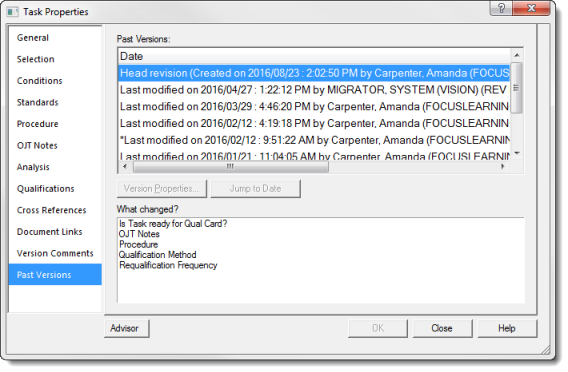
Approvals
In order to control which version of an object (Task, Objective, Lesson etc) is delivered for training, VISION makes use of an object's status field to approve the object for delivery. A helpful way to remember which of the various status options will approve an object is to simply remember that the Bold option will approve the object, and any other status will un-approve the object. The table below displays the various objects in VISION that can be approved, and the approving status that goes with each.
Object |
Approved Status |
Tasks & SubTasks |
Completed |
Qual Cards |
Approved |
Elements & SKs |
N/A |
Questions |
Active |
Tests |
Approved |
Objectives |
Approved |
Tests & Qual Cards |
Approved |
Courses & Training Units |
Completed Active |
Approval Workflow
The SAT process, when adhered to, follows a prescribed path:
1.Identify & select Tasks for training
2.Analyze selected Tasks for steps/Elements, Skills, and Knowledges
3.Design Task Performance Evaluations/ Qual Cards
4.Design Learning Objectives from SK's and Tasks
5.Design assessment instruments (questions) for Learning Objectives
6.Design a Program of Instruction
7.Sequence Objectives into Instructional units
VISION's approval process supports this path in two ways: Firstly, objects that are designed in the earlier phases must be approved before the elements that come later. Courses may not be approved until their lessons are approved; lessons may not be approved until all sequenced objectives are approved, and objectives may not be approved until linked Tasks are approved. Secondly, when those earlier objects are later revised, they will be flagged in the interface with a version change icon to indicate that the prior objects have been updated and a general revision of the data slice is in progress.
Version Change Icons
VISION warns you when some hierarchy nodes have become "out of date" with their parent node. This is important to be aware of, since only the version of the nodes at the time that their parent node was approved will be displayed on reports, online training, or other outcomes. Read the following to learn about what version change icons  signify and how to manage them.
signify and how to manage them.
VISION does not permit steps later in the path to be approved before prior steps have been approved. For example, a learning Objective linked to an unapproved Task cannot be Approved before the Task is Completed.
Objects in VISION are flagged with version change icons whenever they are modified from an approved status, and when there are objects in later steps that depend on them. For example, if a Completed Task has SK's that have been altered, those altered SK' s will display a version change icon within the Analysis Hierarchy.
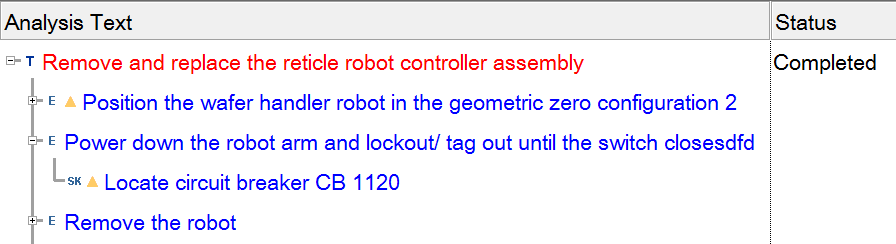
Similarly, if an Approved Objective is linked to a Task that has been edited, the Task will display a version change icon when viewed through the Links Windows or through the Objectives Analysis tab.
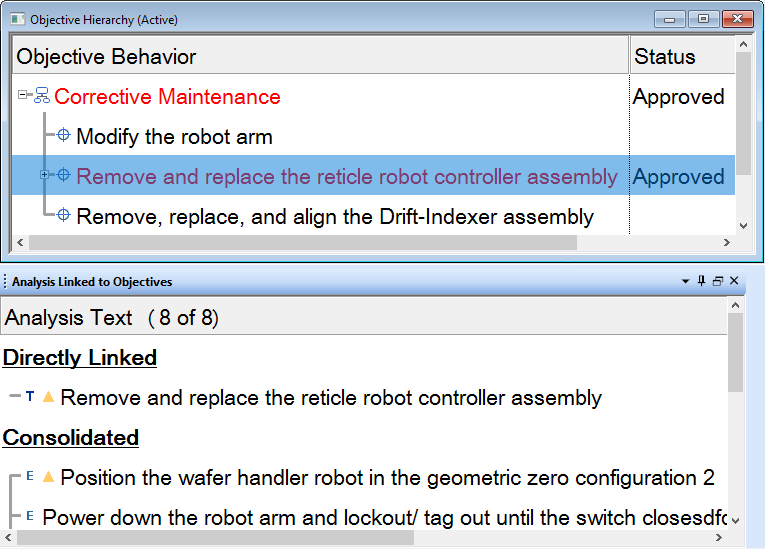
 If you want to change the version change icon, see VISION Workbench Icon substitution.
If you want to change the version change icon, see VISION Workbench Icon substitution.
Steps to Resolve Version Change Icons
Remember that a version change icon does not necessarily indicate that you have a problem with your node's version or that it must be immediately cleared. The version change icon only indicates that the child node or linked node has been updated since the latest update of the parent node, and the most recent version of this child node will not be displayed on any "official" document. If you are currently updating a node, but are not ready to deliver it, you may wish to keep the hierarchy as it is for the time being. You will only want to resolve version change icons when you are ready to deliver the new information in official outcomes.
Analysis
Analysis organizers, such as Job Positions, Responsibility Areas, and Phases, are not affected by version changes. Tasks, and SubTasks however, have a status option that communicates that it is an approved version and that all of the Task Analysis components under it (Elements and SKs) should remain unchanged unless the Task is re-approved. The approved status for Tasks and SubTasks is Completed.
Remember: version change icons will appear on Task Analysis components whenever two conditions are present: they are children of a Completed Task or SubTask, and they have been changed since the Task or SubTask was set to the Completed status.
Follow these steps to update a Task to use the most recent version of its children, and resolve the change icons:
1.Open the properties of the parent Task or Sub-Task that has children displaying a version change icon.
2.Click on the Analysis page, change the status out of "Completed" to some other (non-bold!) option. Make any necessary changes to the Task, if any are needed, and then set the status back to "Completed".
Qual Cards
Qual Cards are lists of Tasks on which workers may be trained and qualified in an OJT setting. Although there are no SAT objects (such as objectives or lessons) that depend on the approval of the Qual Card, the cards themselves depend on the status of their Tasks. A Qual Card's status may be set to Approved only when all of the Tasks that appear on it are in a Completed status.
Once the Qual Card is approved, it's view of the Tasks will be sensitive to changes to them. If a Task on an Approved Qual Card has been changed, the Task will appear with a Version Change icon (p) within the Qual Card. To use the updated Task, the Qual Card must be revised. Take the Qual Card out of the Approved status, and review the changes. When satisfied that the Task changes are ready for roll-out, set the Qual Card's status back to Approved.
In the example below, a Task on an Approved Qual Card has been changed and re-approved. To review the changes, change the status of the Qual Card from Approved to something else, such as 'Reviewing.' Once the review is complete, set the Qual Card's status to Approved.
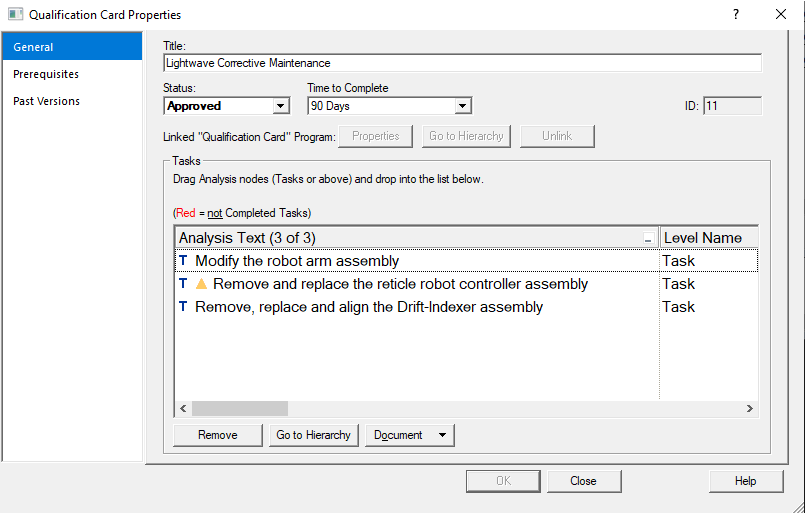
Objectives Hierarchy
Version change icons won't appear in the objectives hierarchy, as objectives are independent objects within the Objective Work Area. However, Objectives must be approved for use in Training Units. The Objective approved status is Approved.
Objectives Linked to Training Units
change icons will appear in the "Objectives Linked to Program" links window when an approved Training Unit into which it is sequenced has been selected in the Program Hierarchy. A program's approved status is Completed-Active. Follow these steps to update a program node to the most recent version of its objectives.
1.Right-click on the parent Objective that has been updated and is displaying a version change icon.
2.Highlight "Special Branch Operations" and then select "Reapprove Branch".
3.The node and all of its subordinates will be approved.
 You can also move the node out of "Completed-Active" status and back into "Completed-Active" status if you only want to update that node.
You can also move the node out of "Completed-Active" status and back into "Completed-Active" status if you only want to update that node.
Questions
Version change icons will not be displayed next to questions. Questions are also controlled by an "approved" status. If a question's status is anything other than Active, it will not be available for use on an exam. However, version icons will not be displayed on questions, which can be added to, modified, and deleted from Objectives regardless of the Objective status.
Tests
Once Approved, a Test cannot be modified. Approved Tests that require revision should be Archived, and a copy made. The copy can then be Approved for use as a revision. However, when a Test Unit on which an exam is built (Questions, Objectives, or Programs) has been updated, a Version Change icon (p) will be displayed next to the Test Unit, as in the example image below:
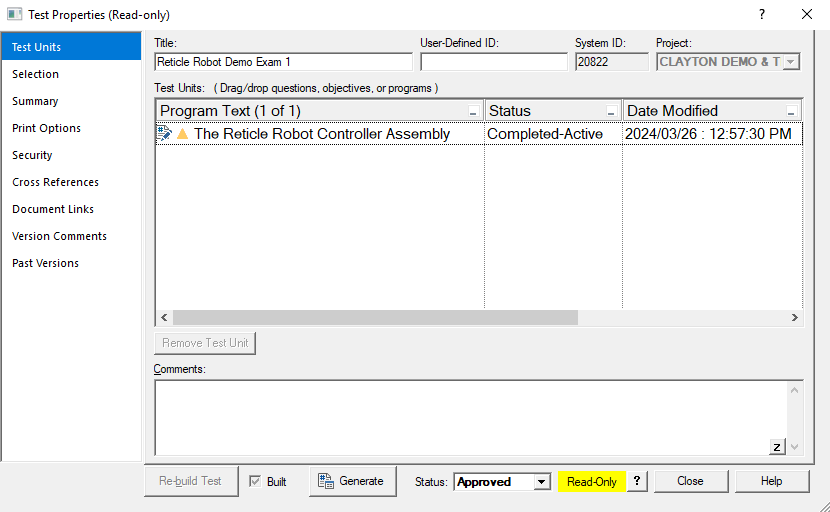
Objective Content
Objective content (PDF, Word, CBT etc) does not have a controlling status and does not display version changes. When an Objective is set to Approved, the content that is associated with it captured in the state it was in when the Objective was approved. In this way, you can always be certain that the materials being delivered for any given approved version of an objective will always reflect the state of that particular Objective version.
Program
Follow these steps to update a parent node to the most recent version of its children:
3.Right-click on the parent Program of the Program or Training Unit that has been updated and is displaying a version change icon.
4.Highlight "Special Branch Operations" and then select "Reapprove Branch".
5.The node and all of its subordinates will be approved.
 You can also move the node out of "Completed-Active" status and back into "Completed-Active" status if you only want to update that node.
You can also move the node out of "Completed-Active" status and back into "Completed-Active" status if you only want to update that node.
 Sometimes VISION may need to refresh before version change icons will disappear. If warnings persist after you have resolved them, try clicking on a different node or collapse and then expand the part of the hierarchy that you are using.
Sometimes VISION may need to refresh before version change icons will disappear. If warnings persist after you have resolved them, try clicking on a different node or collapse and then expand the part of the hierarchy that you are using.
