View VISION Learning Station's automatically generated emails.
 Currently, email configurations must be edited in.
Currently, email configurations must be edited in.
SSIS
The SSIS interface allows users to store VLS completion records in the SSIS system. Once a course is completed, the VLS will check to see if SSIS is enabled, and if so, put the data in XML and submit it.
Check the box to enable each of the following controls. Note that a check indicates you wish to edit and save this information. Only checked selections will be updated in the database when you click the Submit Data button.
•SSIS Enable (Yes/No): Turn this option to "Yes" if you wish to use the SSIS feature. No other parts of this feature will be available if this is set to "No".
•SSIS URL: Enter the SSIS web service URL that the VLS should send information to.
•SSIS Username: The SSIS User Name value is what will be used when authenticating for the SSIS Web service. The SSIS user name corresponds to an SSIS database user account. This user is used to perform all database actions. The SSIS interface provider recommends that a "service account" be created and used when executing the web service.
•SSIS Password: The SSIS Password value is what will be used when authenticating for the SSIS Web service. The SSIS password corresponds to an SSIS database user account password. This user is used to perform all database actions. The SSIS interface provider recommends that a "service account" be created and used when executing the web service.
•SSIS Schedule Import: Select "Yes" if you want the VLS to submit the data to SSIS for import. Selecting "No" means that you will use some other method to import the data into SSIS.
oSSIS Schedule Import URL: This option is only available if the field above, SSIS Schedule Import, is set to "Yes". Enter the URL that VLS will use to submit the data to SSIS for import.
•SSIS User Id Type: The SSIS User Id Type will be used to configure which parameter name is used for the SSIS submission. The available selections will be SapNbr, LmsNbr, or PerDbId.
•SSIS User ID Source: The SSIS User Id Source will be used to configure the VLS source of the identification data. The allowable sources will be VLS User Name, VLS UserDefined1, VLS UserDefined2, or VLS UserDefined3.
•SSIS Course Code Source: The SSIS Course Code will identify where the clients will store the Course Code that gets sent to SSIS. The available options are User Defined Id and Cross Reference. These fields correlate to PROGRAM_IMPL.USER_DEFINED_ID and PROGRAM_IMPL.CROSS_REFERENCE, respectively. The course code shall be maintained at the Course Node in VISION Developer. If using VLS Connect, the course code shall be maintained at the lesson/TU level in VISION Developer.
Submit Data
Click this button to save your SSIS configuration. Only checked selections will be updated in the database when you click this button.
LTI
Use this page to configure VLS to act as an LTI Tool Provider. The values you enter here are provided by your LMS (the LTI Consumer) after adding VLS to it as a provider.
Fill out the configuration set as follows:
a.Name: Give the configuration set a name of your choice to identify the configuration.
b.LTI Platform URL: The base URL of the LTI Platform (in this case the LMS).
c.VLS Client ID: This ID is provided by the LMS when registering your VLS as an LTI Tool. Registration may differ based on your LMS of choice.
d.VLS Client Secret: This secret is provided when registering your VLS as an LTI Tool. Registration may differ based on your LMS of choice.
e.Default organization for new learners: This dropdown contains a list of organizations in VLS and the selected organization is used as the default organization for any learner accounts created automatically in VISION during the exam launch process (All learners must belong to at least one organization in VLS).
f.Public Keyset URL: The “Public keyset URL” provided when originally registering your VLS as an LTI Tool. Registration may differ based on your LMS of choice.
g.Auth token endpoint URL: The “Auth token endpoint” URL provided when originally registering your VLS as an LTI Tool. Registration may differ based on your LMS of choice.
h.OIDC auth request endpoint URL: The “OIDC auth request endpoint” URL provided when originally registering your VLS as an LTI Tool. Registration may differ based on your LMS of choice.
All fields must be entered in order for the configuration to work, verify all values entered match with those provided during LTI Tool registration and click the “Submit” button.
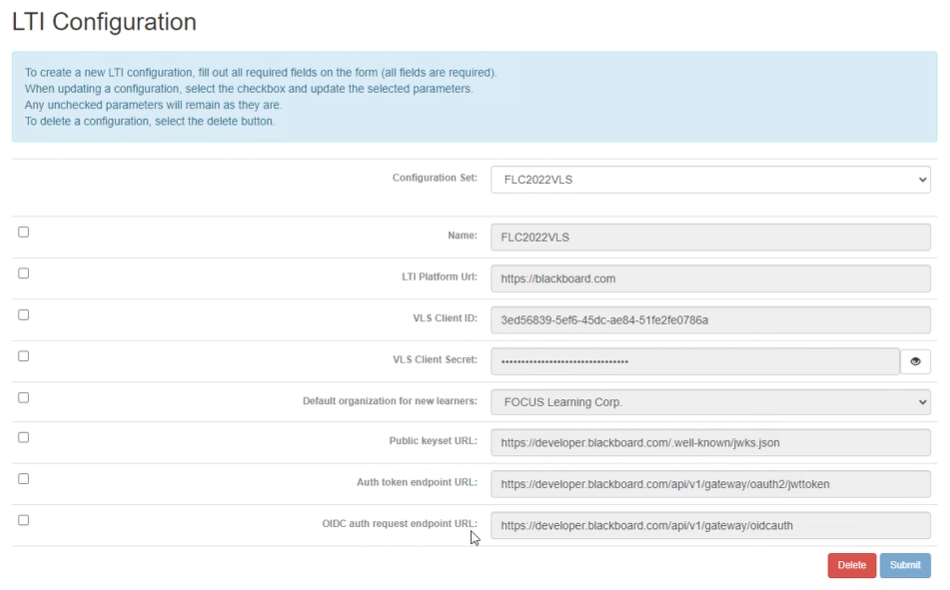
Exam
Use this page to configure default settings for exams.
•Maximum Proctor Session Duration (Days): Specifies the maximum number of days for which a proctor session code may be valid. The upper limit allowed by the system is 365 days. Administrators may create proctor sessions that are not limited to the set maximum, but are still limited to the system maximum of 365 days.
•Exam Delivery Module: Select either Responsive or Legacy. The Responsive module is a significant evolution of the exam delivery functionality in VISION, built on a modernized tech stack. It is re-sizable to any screen size, fast, and stable. The Legacy module is built on an older code base, and lacks the ability to display on a variety of screens and increased speed.
•Require reading all exam terms and conditions: This setting is available when Exam Delivery Mode is set to "Responsive." Select either Yes or No. Yes will mean that test takes must scroll through the entirety of the terms and conditions before the "I accept" checkbox becomes active. A No selection will mean that the test taker may immediately acknowledge the terms and conditions.
Remediation
When a learner completes an exam in the Learning Station, they may be required to enter a remediation stage in which the exam's questions are displayed together with the learner's answer, the correct answer, answer explanation, and links to related content (if instructional content is stored with the question's learning objectives.
Setting Policy
The learner's remediation experience can be configured depending on whether the learner passes or fails the exam. A VLS administrator may configure the system to use one of three predetermined policies:
•Allow all assessment profiles to change settings from default setting
•Force all assessment profiles to use default settings
•Require assessment profiles to make explicit setting selections
Default Settings
Default settings may be set for passed exams, and for failed exams.
•None. Do not remediate.
•All Questions, Optional. Display all questions on the exam, and allow the learner to exit the exam immediately, without reviewing any missed questions.
•All Questions, Incorrect Forced. Display all questions on the exam, and require the learner to review all missed questions.
•Incorrect Only, Optional. Display only incorrect questions, and allow the learner to exit the exam immediately, without reviewing any missed questions.
•Incorrect Only, Forced. Display only incorrect questions, and require the learner to review all missed questions.
Legacy Profiles.
Profiles that existed prior to implementation of this feature (2023.1 and earlier) use a configuration XML file to set the policy on remediation experience. In these earlier versions, VLS presents either all questions in remediation, or incorrect questions only, and all questions were required to have been viewed before the learner is permitted to exit the exam. Legacy profiles will continue to use the XML setting. To update the profile such that it is able to use the new policy, an administrator must create a new version of the profile, and then apply the new settings, or save the profile using the default policy.