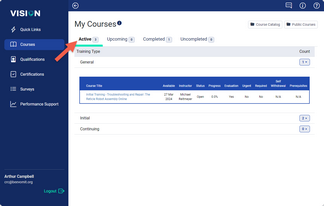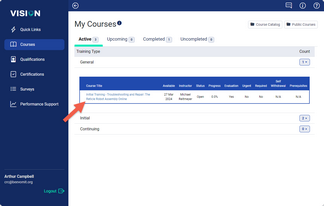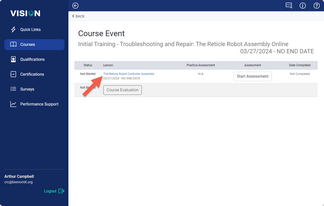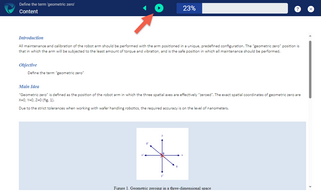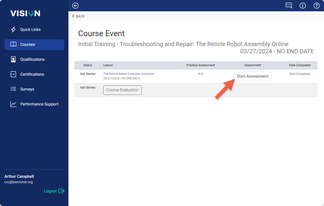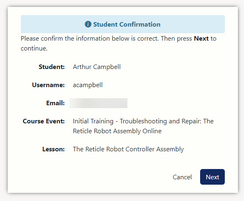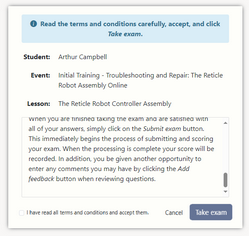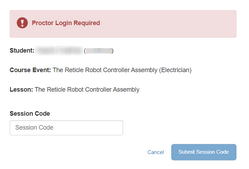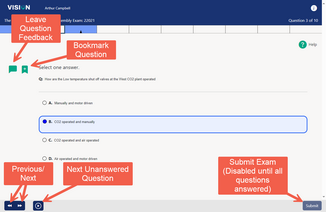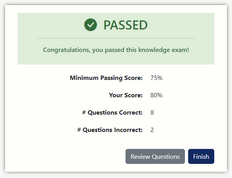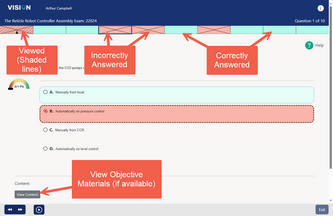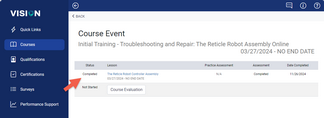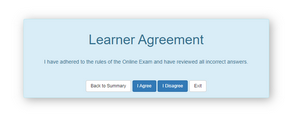When you are enrolled in a course in our training program (VISION Learning Station), you will receive a notification email with a URL for a login page, as well as your username and password.
Opening a Course
When you log in to the VISION Learning Station, you will start on your “My Courses” page, which will provide a list of your active courses.
Access a course by clicking on the course title (blue link).
When you click on the title, the Course Event page will open. This page shows the lesson(s) in the course. Access the lesson(s) by clicking on its title (blue link).
If the lesson delivers instructional materials, use the Next icon at the top center of the screen to advance from one content object to the next.
Starting an Exam
 If question text is too small use your browser's Zoom feature to make it larger. Typically this can be used by holding down the Ctrl button and using the mouse wheel to zoom in or out on the browser window's content.
If question text is too small use your browser's Zoom feature to make it larger. Typically this can be used by holding down the Ctrl button and using the mouse wheel to zoom in or out on the browser window's content.
During the training, one or more examinations (assessments) will become active and you will be able to take the online test(s). Click on Start Assessment to begin the online examination.
An information page will open; confirm the details, and if they are correct then click Next.
On the following page, read and scroll through the terms and conditions. Accept the terms by selecting the confirmation check-box and then click the Next. Note that you may be unable to acknowledge the terms and conditions until you have scrolled though it entirely, if VISION is configured to require it.
If the exam is to be proctored, a window requesting a Session Code will be displayed. The instructor will provide you with the Session Code, or enter it themselves.
As you take the exam, in addition to the question and answers, each page will provide various resources for navigation, bookmarking, and question feedback. Once you have completed all the questions, you will see a Submit Exam button appear at the lower right corner. Click this button when you are ready to exit the test.
When you are done with the test, VISION will grade it immediately. If the exam is configured to do so, you may be required to review your answers before closing out the exam.
During the review, you may view instruction related to the question's objective, if it is present. You can also view any question explanation, as well as continue to submit feedback on the question. Questions in the Question Navigation Bar that require you to view will be marked with diagonal lines until you have visited them. Question feedback can also be added in remediation, and any linked web-accessible content that teaches the objective may be viewed with the View Content button.
After you have passed the exam, the course will be marked complete.
Digital Signature
Your instructor may require a digital signature, like the one picture below. If so, click “I Agree” if you agree to the statement. If you do not agree, the instructor will be sent an email and the course will not be complete.